How Do I Set Up The HomeFi Portable Wireless Router?Updated a year ago
If your device looks like this, follow the instructions below :

How to activate your HomeFi Hotspot and LTE Router:
Watch our video instructions here :
Open your package and charge the device
- Inside the box, a USB-C charging cable is included
- Plug the USB-C end to the USB-C port (located on the side of hotspot, you should hear a click)
- Plug the USB end to a USB power source (the USB power source is not included)
- Once the hotspot is plugged in for charging, the LED bar animation will illuminate inward and outward (click here to view LED light meanings)
- Charging the hotspot typically take 30 min to 1 hour depending on the battery life. Once the LED bar is fully white and the white light is static, the charging has been completed.
Power on your device
- Press and hold onto the power button for 5 seconds. The power button is located on the top of your hotspot
- As the device is booting up, the LED bar and 3 status indicator lights will begin illuminating LED bar light will illuminate a white color going back and forth. At this stage, the hotspot is attempting to connect to a cellular tower.The 3 indicator lights will flash from color red to white
- Once the LED bar and 3 indicator lights are a static white color (not flashing), the hotspot is ready to be connected!
Connect device to the WiFi Network
- On the back of the hotspot, you will find the Skyroam network SSID and the password. The Skyroam network SSID begins with “#Skyroam_” and password is 8 digits.
- When you are ready to connect, go to your phone or computer ‘WiFi settings’ to locate the Skyroam network SSID. If your device cannot detect the Skyroam WiFi SSID, you may need to reset your hotspot by pressing the reset button with a pin on the back of your hotspot.
If your device looks like this, follow the instructions below :

Watch our video instructions here :
Open, Charge, Power-On, Connect
- Plug the provided charging cable into Skyroam Solis and connect to a power source to charge
- Press and hold vertical, oval-shaped power button on the side to turn on your hotspot.
- Wait for the WiFi button light on top to stop spinning. This means boot-up is complete.
- Look on the bottom of your Solis and use your unique WiFi network/SSID & password to connect any gadget. Usually you will go to “Network Settings” on a phone or laptop and look for the Skyroam network to pop-up, enter the password.